No matter if you are a serious gamer or you play for a few hours on the weekends, you should know that your gaming monitor can be the reason for a humiliating defeat or glorious victory.
It would not be excessive to say that the monitor is one of the most important hardware components of your gaming setup. Having said that, most gamers make the mistake of spending hundreds on internal components while neglecting the importance of the monitor.
If you are well-aware of the massive difference a good gaming monitor can make, you must be looking for a worthy upgrade within your budget limits. Below, you will find detailed information about the technical aspects you should take into account before you settle for a certain model.
Panel Size and Resolution
The size of the gaming monitor depends on your budget, the available space on your desk. Also, keep in mind that the higher the resolution and the refresh rate is, the more powerful the internal hardware should be. If you are going to squeeze your budget to get a new monitor, you’d better narrow down your search to 24-inch devices, although the 27-inch monitors are considered a sweet spot for gaming and performing everyday tasks.
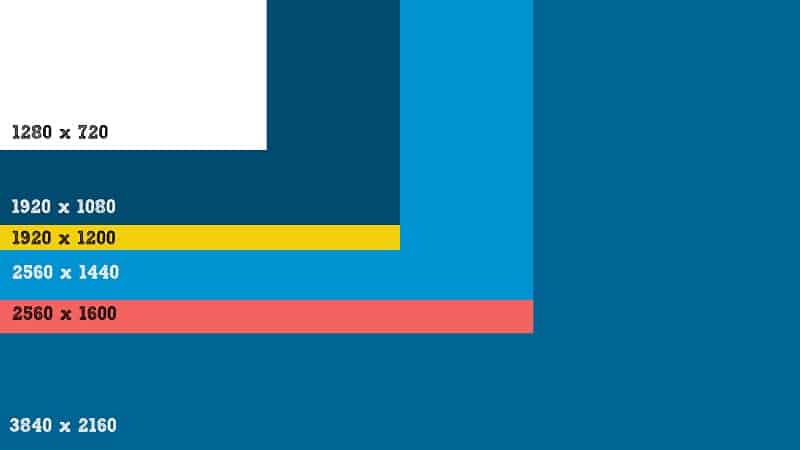
Today, most gaming monitors have the following resolutions:
- 1080p (Full HD)
- 1440p (QHD/ 2K)
- 2160p (UHD/ 4K)
The higher the resolution is, the better the image clarity.
The newer 27-inch monitors are WQHD (Wide, Quad High-Definition) offering maximum resolution of 2,560 × 1,440 pixels. However, playing at a higher resolution requires a more powerful graphics card, especially if you want to use all effects. In case you are looking for a 24-inch upgrade to your gaming rig, the maximum resolution you will get is 1,920 × 1200 pixels. If your GPU takes pride in maintaining a high FPS on higher resolutions, then do not forget to check out our best 1440p gaming monitor guide.
The 30” (and above) UHD (Ultra-High-Definition) monitors ensure amazing picture clarity and 3,840 × 2,160 pixel resolution.
As for the ultra-wide monitors, they usually come with 21:9 aspect ratio, while their less advanced siblings have 16:9 aspect ratio. They also offer a wilder field of view as compared to the standard monitors but as you have already assumed, they take up a lot of desk space.
The 4K monitors offer 3440 ×1440 resolution but they require you to have the latest hardware not to mention that they are still too expensive.
If you are planning to get yourself a QHD or UHD monitor, you have to keep in mind certain hardware obstacles. The QHD is slowly but surely taking over the gaming hardware scene and it will become a standard before long. Most average gaming rigs nowadays are totally capable of maintaining a stable 30FPS in the 1440p resolution. The UHDs require a really powerful GPU to be able to go beyond the 30FPS and aim for 60FPS.
If you don’t have a GPU that is powerful enough, you can downscale the resolution in games and increase it when handling everyday tasks.
To sum up, if you are looking for a good gaming monitor, you should not settle for anything less than full HD 1080p (1920 × 1080). If you are going to purchase a monitor bigger than 24” you may look for resolution of 1440p (2560 x 1440) or higher.
Panel Technology
Twisted Nematic (TN) Panels
The Twisted Nematic panels are arguably the most widespread panel type among gamers. They are relatively inexpensive and offer fast pixel responses and decent refresh rates. Their biggest drawback is the color shifting when viewed from an angle. The color quality is low (the contrast ratio is 1000:1) and the color is distorted when you view from different degrees away from the screen’s center.
Vertical Alignment (VA) Panels
The Vertical Alignment panels are preferred for their capability to ensure beautiful colors and high native contrast ratio (2000:1 and 5000:1). However, some gamers shy away from using VAs due to the ghosting effects that may be an issue during a game.
In-Plane Switching (IPS)
The In-Plane Switching panels are the happy medium between wide viewing angles, best color consistency, and great gray-scale performance. Still, the IPS panels are inferior to the TN ones as far as the pixel response is concerned. As a result, the IPS are prone to motion artifacts but they are considered most suitable for casual, advanced, and semi-professional gaming and tasks where the accurate color reproduction is essential – graphic design, photo editing, etc.
The TN panels support 1ms response time, while the lowest response time of the IPS panels is 4ms. Although the difference between 1ms and 4ms is negligible, console players should not overlook that spec. The best gaming monitor for PS4 and Xbox One should have a TN panel that ensures the fastest response time possible. That being said, the difference between 1ms and 4ms is negligible unless you are competing on a professional level.
Pixel Response and Refresh Rate
The high refresh rate and the fast pixel response are two essential features of a good gaming monitor. What’s more, they are critical for elevating your first-person shooter gaming marathons.
The pixel response is measured in milliseconds. It represents the time it takes for a single pixel to switch from black to white or to a different shade of grey. Beware that there is no industry standard, and some manufacturers do not use grey, but cherry-pick the fastest response rate color of their display and report impressive pixel response times that do not always reflect the truth.
The lower the pixel response is, the better. Choosing a monitor with low pixel response means that the unpleasant smearing of moving images will be non-existent.
The refresh rate is measured in Hertz (Hz) and it refers to the time it takes to redraw the screen. Most LCD monitors have a 60Hz refresh rate meaning the images on the screen are refreshed 60 times per second. However, that’s not the best refresh rate for gaming as the fast-moving images may appear blurry. Also, you may face the irritating screen tearing. To avoid these issues, you’d better get a gaming monitor offering at least 120Hz refresh rate so that you can have faster in-game reactions. At the time of writing, the fastest refresh rate you can find in a gaming monitor is 240Hz.
For fast paced games and especially shooters, you should get a monitor with a refresh rate of 6ms or lower depending on your budget limitations. If you are into shooters and you pick a monitor that has a response rate of 10ms or more, you will experience the so-called ghosting or lagging. “Ghosting” is the time when two images change, and the image previously displayed on the screen is seen as a blur for a few short moments.
What is Adaptive Sync?
The adaptive sync is a technology managed by NVIDIA and AMD. The two companies manufacture G-Sync and Free-Sync modules, respectively. For people who are not planning to use the monitor for gaming the availability of an adaptive sync is probably the least of their worries. However, in gaming, the adaptive sync does matter as it reduces the image tearing and motion artifacts.
NVIDIA’s G-Sync is an inbuilt hardware chip, while AMD’s Free-Sync is an open source.
The G-Sync and Free-Sync are similar in terms of performance. They both aid the reduction of the screen tearing and other motion artifacts by lowering the input lag, but NVIDIA’s product is more expensive. The reason is that manufacturers need to buy a NVIDIA license to be able to integrate the G-Sync module into the monitors.
The G-Sync is compatible with most GPUs starting from GTX600, while the Free-Sync is compatible predominantly with the latest GPU from AMD.
Video Inputs
Contemporary gaming monitors usually have the following inputs and outputs:
- DisplayPort 1.4 – That’s the best option for transferring audio and video on PC
- HDMI 1.4 / 2.0 – The HDMI connectivity is a viable option for mid-range budget monitors. In higher resolutions, the supported refresh rates are not as high as those supported by DisplayPorts, though.
- 5mm Audio Out – Enables you to connect headphones and speakers to the monitor rather than plugging them into the back panel of the motherboard.
It is also desirable to get a monitor that has a 3.5mm audio input as well as several USB ports. If you are planning to plug a controller, mouse of other external devices directly into the monitor, make sure the model you purchase has USB ports.
In the best-case scenario your monitor will have dual HDMI ports as most consoles use HDMI. Some graphic cards also offer DisplayPort and DVI connectivity options.
Price
All specs, mentioned above, add to the price of the monitor. If you have a very limited budget, you can get a 24” device with TN panel and relatively fast pixel response for less than $200. Essentially, the amount of money you have to spend on a monitor is determined by the features you want it to have and those you think you can make a compromise on.
LED or LCD Gaming Monitor?
There is not a massive difference between the LED and LCD monitors, although LEDs have some more advantages as compared to their LCD counterparts. The LEDs ensure sharper images, they require less power and their screens tend to be thinner. Despite being more expensive than the LCDs, the LEDs are becoming the standard not only for gaming, but also for everyday tasks.
Viewing Angle of Your Screen
The viewing angle does not really matter in gaming as you the monitor is no more than 30 inches away from your face but in general, the wider viewing angle, the better. If you look at an LCD monitor from an angle, you may notice that the colors look distorted and the images look as if they have disappeared. If you are going to use your monitor for delivering presentations, you should pay attention to the viewing angle, too. The viewing angle of the LCD monitors is usually listed by the manufacturer.
Minimum Requirements for a Gaming Monitor
Casual Gamer
You love video games and you play every now and then to shake off stress. You cannot afford to spend more than $200 on a monitor but at the same time you do not want to compromise on performance? If you recognize yourself in the above description, here are the specs you should look out for:
- Screen resolution: Full HD (1920 x 1080)
- Min refresh rate: 60Hz
- Max input lag time: 30ms
- Max response time: 8ms
Advanced Gamer
If you use every free minute for playing your favorite video game and you need a replacement of your current monitor, the budget models under $200 will not meet your requirements. To get the desired image clarity and be able to play at higher resolution, you will have to allocate higher budget and stick to the following minimum requirements:
- Screen resolution: Full HD (1920×1080)
- FreeSync or G-Sync
- Min refresh rate: 120Hz
- Max input lag time: 20ms
- Max response time: 5ms
Pro Gamer
If you spend most of the time trying to outperform yourself and you have big ambitions to become a professional or a semi-professional player, then, you need a professional grade monitor.
- Adaptive Sync – FreeSync or G-Sync
- Min refresh rate: 144Hz
- Max response time: 4ms
- Max input lag time: 15ms
- Adjustable height, tilting, swiveling, plenty of video inputs
Instead of a Conclusion
Apparently, not all gaming monitors are created equal, and you should pay attention to all of the above-mentioned features to make an educated choice. Now, let’s move to a more practical wrap-up of this guide and answer some of the most frequently asked questions regarding monitors.
What is Input Lag
The input lag, also known as display lag, refers to the time it takes for a mouse movement to appear on the screen. The input lag is measured in milliseconds (ms).
If you are a casual gamer, a monitor with an input lag of less than 30ms will suffice. However, if you compete on a professional level, the input lag should be 15ms or less. Keep in mind that the input lag is not a standardized metric and some manufacturers do not outline it in the product specs.
What is Contrast Ratio?
The truth is that the contrast ratios manufacturers brag about is not too helpful unless you compare two or more monitors side by side and evaluate the picture quality. Having said that, the higher the contrast ratio translates into better picture quality and more immersive experience. The contrast ratio is not the sole factor that determines the image quality although it provides guidance on what one should expect from a certain model.
Are Monitors Better Than TVs for Gaming?
The idea of connecting your PC or console to a 60-inch screen might sound great but in fact, your gaming experience will be inferior to what you would get if you play on a 27” monitor.
Gaming monitors are designed in a manner that allows you to enjoy sharper, crisper images. Even if you opt for a budget gaming monitor, you will get a better response time and little input lag as compared to a standard TV screen. Therefore, your motion-blur and ghosting issues will be significantly reduced as well.
On the other hand, gaming monitors are not designed for use in the living room. So, if you want to connect a console to the TV and spend some quality time with your nearest and dearest, a big screen TV might be the better option for you.
What is the Best Refresh Rate for First Person Shooters?
Imagine you play at 20-30FPS and someone from the enemy team is playing at 60+. Obviously, the opponent is going to have an edge over you. In addition, playing at a lower FPS makes the game seem a bit “sluggish”.
To cut a long story short, you should not go below 30FPS in single player campaigns. For multiplayers the minimum should be at least 50-60FPS.
If you are too deep into first person shooters, then you might want to check out the winners in the best fps monitor category.
Can HDMI Cables Cause Lag?
Theoretically, they can although there is little chance of experiencing a lag due to the HDMI cable you use. HDMI cables manufacturers are aware that their products are used for high definition gaming and advertise them as “High Speed” cables.
How to increase my FPS?
There are a few things you can do to increase your FPS rate
- Reduce the resolution
- Update the graphics card drivers
- Overclock your hardware
- Change the settings of the video game

